At My Food Program, our mission is to make participation in the CACFP and SFSP as easy as possible. We are always trying to make our software better by improving on the functions we have and adding new ones based on customer feedback. Check out our list of software updates and new features below.
FILE CABINET
The File Cabinet is a place to store documents that don’t fit anywhere else.
- Sponsors have control who can see the File Cabinet and who can add files to the File Cabinet. Only sponsor admin users can delete files from the File Cabinet.
- By default, we have set all site-level users with the role “Site Manager/Director” to be able to both view and add files to the File Cabinet. All other site-level users do not have access to view or add files to the File Cabinet.
- If you would like My Food Program staff to either add or remove privileges based on these defaults, please reach out to us.

- Corrected the Site Hours and Meal Times display order on the Site Summary Report.
- Added a summary table to the Time Distribution Report to show the percentage of total hours hat are allocated to CACFP Hours Direct (operating) and CACFP Hours Admin.
- Added an edit check during “Check for Errors” to prompt users to allocate attendance to a program type when the participant did not have a valid program type for that date. If this situation occurs, users will get a red error notice at the top of the check for errors page that says “Claim has unallocated attendance.”
- We renamed the flag “Site is Self Sponsored” to the more helpful phrasing, “Center is allowed to approve CACFP paperwork and record admin expenses”.
- Updated the date picker on the Print Menu function to allow for dates in future years.
- Added a reason for a “Free” household income eligibility that reads “Eligibility Number” to match guidance from the Texas Department of Agriculture.
- Added an option on the Missing Meal Counts Spreadsheet to have dates listed as columns instead of rows.
GENERATING ACH FILES
My Food Program now offers the ability to generate an ACH file that you can upload in your bank to generate direct deposits and pay your providers or centers. My Food Program does not transfer the funds; we only provide you the ACH file that you can use with your bank. There are two parts to this process, which must be done in this order: Click each item above to visit our Help Center for step-by-step instructions on how to use this feature.

LICENSING AUTHORITY
We have added the ability to track the authority that issues a facility license. The options are:
- Standard (for example, a county or a department of human services)
- Legally Unlicensed
- Military
- Tribal
- Other

HOUSEHOLD CONTACT EMAIL LIST
This report provides the email addresses for each child included in the claim for the selected month and may be helpful when conducting household contacts. It is a spreadsheet that includes:
- Site name,
- Participant name,
- Parent/guardian name and
- Parent/guardian email address.

- Fixed the sponsor-level export race/ethnicity spreadsheet to account for participants with multiple enrollment forms.
- Added an optional notes box on the page where providers or centers record a closure or field trip.
- Corrected a rounding protocol on milk estimates used in food production records.
- Repaired an offset column on the participant export report.
- Ensured that the meal received/prepared count that is displayed on the food temperature screen were populating from meal orders.
UPDATED: TIER DESIGNATION We have added some additional fields for home sponsors when they enter tier determinations, which include qualifications for the following:
- Census Information
- School District
- Participation in a Public Benefits Program

UPDATED: TIER I INCOME FORM REASON If you are in a family child care home account and adding an income form to a household, the new options available will be:
- Provider’s own child allowed to claim because of income verification
- Provider’s own child allowed to claim because of Case Number
- Participant from an income-eligible household

READY RECORDS: NEW STATUS “REVIEWED/READY FOR SIGNATURE” We have a new feature available for those customers that use Ready Records to electronically collect income, enrollment and infant forms from families. We have added a new status to a draft form called “Reviewed/Ready for Signature”. This new status is most helpful for those sponsors that have multiple people reviewing the household income category determination. You will see the new “Reviewed/Ready for Signature” status in two places:
- As a dropdown option on the screen for draft forms
- As a filter on the Ready Records tab for sponsors

- Made sure that the error for “Meal for which there is no menu” applies only to participants ages 1 and older. The error for “Missing or Incomplete Infant Menu” applies only to those participants under the age of 1.
- Added two options to the Weekly Meal Count with Attendance Report. You can now choose to hide days without any attendance and/or to truncate the report by calendar month.
- Repaired a bug that was deleting the Meals Received/Prepared field if a meal counts was entered using the headcount method and not all options were displayed on the mealcount screen.
- Updated the Portioned Menu Report to use the more technical food item term instead of the display name for increased accuracy.
- We have added a “Reason for Deactivation” choice for family child care providers that are set to “inactive” status.
- On the Disallowed Meals Report, we’ve checked all Program Types by default.
- We repaired the email alert “Send an email when a meal submission is made” from sending an email when a user clicked “Check for Errors” to only sending an email when a user clicks “Submit to Sponsor”.
- Repaired optional email alerts for Sponsor Reporters for new participants and updated schedules, status, and race/ethnicity.
- Made sure that deleted or expired facility licenses were not appearing on the Site Food Order Spreadsheet report.
CREATE MILK AUDITS FOR MULTIPLE CENTERS AT THE SPONSOR LEVEL We have added the ability for sponsors to create milk audits for multiple sites. This feature is available under Claims at the Sponsor-Level and will show you the following information:
- Site
- Disallows
- Monthly Surplus/Deficit
- Create or Refresh Milk Audit
- Finalize Milk Audit

- Added columns for meal order quantities and categories to the Meal Counts by Meal Type Spreadsheet Report.
- Ensured that only active staff are included on the Missing/Expired Training Report.
- Added the export file for North Carolina centers to file their claims electronically with the state agency.
- Allow users to select more than one Program Type when running a Disallowed Meals Report.
HEADCOUNT ATTENDANCE & MEAL COUNT CLARIFICATION
We have added additional text on the screens for headcount attendance and headcount meal counts to clarify what will happen when additional data is added.
- Adding an Attendance Count will overwrite other user’s data.
- Adding a Meal Count will add to other user’s data.

SITE VISIT SCREEN
We have added some helpful hover text to the Site Visit screen regarding the fields for meal attendance count and menu. This hover text will alert sponsors that filling in these fields will lock out the provider or center from editing meal counts (if a meal attendance is entered) (1) or menus (if the sponsor certifies that the foods observed do or do not match the menu) (2).

MILK AUDITS
We’ve made a small wording change on the milk audit page for those sponsors that complete a Milk Audit by Day. The Milk Audit by Day operates like a checkbox register and keeps track of the purchases and usage of milk on a meal-by-meal and day-by-day basis. A Milk Audit by Day can catch a scenario in which a center ran out of milk during a day in the month (based on the timing of milk purchases and usage) even when they may have purchased enough milk overall. In other words, sometimes analyzing overall milk purchases for a month isn’t sufficient to catch a shortage.
For those sponsor doing a Milk Audit by Day, the wording on the total screen that say “End Balance” was confusing. It has therefore been changed to “Monthly Surplus or Deficit”.
Remember, that with a milk audit by day, a center can have a monthly surplus and still have meals disallowed based on the timing of the milk purchases and usage.

- Made sure that at the Program Type is selected in Site Details when creating a site.
- Added the parent email address to the Annual Re-Enrollment Report and also ensured that participants with no meals on the schedules are still included in the report.
- Repaired the Meal Counts Summary by County Report to properly include the highest meal count during the month.
- Added the license group to the Site Export Report.
- Made sure that participants added through Quick Add on the attendance page or mobile app have the default age for developmental readiness filled in.
- Fixed a bug that was excluding providers doing manual claims from the sponsor-level race and ethnicity spreadsheet.
- Ensured that the Site Food Order Spreadsheet report was excluding facility licenses that are expired or deleted.
SITE-LEVEL REPORT: FAVORITE FOODS WITH CN LABEL OR PRODUCT FORMULATION STATEMENT
We already have a sponsor-level version of this report, but we’ve now created a site-level version. This report is a spreadsheet that lists the foods that require a CN Label or Product Formulation Statement that are also marked as “Favorite Foods” for this site. If you are a sponsor who uses our Enhanced Sponsor Control of Available Food Items feature, then only sponsors can mark a food as a favorite. Therefore, for sponsors using Enhanced Sponsor Control of Available Food Items this report becomes an approved foods list for CN-labeled foods.
To run this report at the site level:
- Click on Reports from the main site dashboard.
- Select the category “Food Service Operations Reports” from the dropdown.
- Click on the report titled “Favorite Foods with CN Label or Product Formulation Statement”.
- Click “Run Report” to generate a download link.
- Click “Download File” to download the spreadsheet.

FAVORITE REPORTS
The number of reports in My Food Program is always growing! To help you find the ones that you run all the time, we have added the ability to mark a site-level report as a “favorite” report. As part of this update, you’ll see the following changes:
- We have added a little heart next the name of each report at the site level. To mark a report as a favorite, just click the heart next to it. Clicking the heart will turn it red. Then click “Save Favorite Reports” in the upper-right corner.
- All favorite reports will jump to the top in each report category.
- We’ve added a new dropdown choice in Reports that holds all your Favorite Reports across all of the report categories.

SPONSOR-LEVEL RACE ETHNICITY SPREADSHEET
We have a new sponsor-level report to assist with required Civil Rights reporting. The Race Ethnicity Report is in Sponsor Reports under Export Reports. It provides a spreadsheet with an active participant count with a breakdown by race and ethnicity by month. Download a Sample Report >
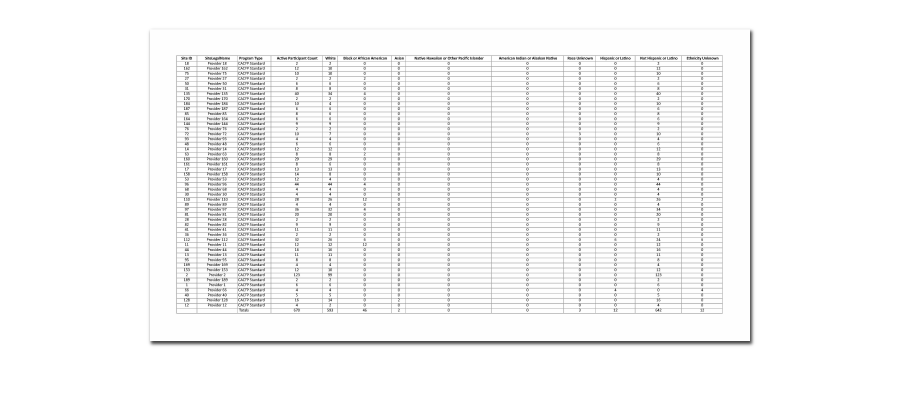
- Corrected a formatting issue with the Site Summary Report.
- Fixed the claim upload file for Kansas Homes for providers missing a tier designation.
- Renamed the report “Sponsor Staff Training Report” to “Site Training Report”.
- Added an option to run the Participant Export Report with the option for All Participants and All Sites. This includes inactive sites as well as active sites.
- Repaired a display issue on the Meal Count Overview screen when multiple users entered meal counts.
- Added a cross-check to participant so that if a provider or center changes the status from Active to Inactive without clicking the “Set Participant Status to Inactive” button we do a double-check to make sure that there are not any attendance records or meal counts for that participant.
- Ensured that participants marked as providing their own fluid milk substitute are properly excluded from the Substitute Milk Audit.
- We filtered the milk types available in Expenses according to the milk types allowed on Sponsor Excluded Foods list. This will help ensure consistency in the milk types between menus, food production records, milk audit and expenses.
- Changed the phrase “Sponsor Percentage” to “Administrative Percentage” to better reflect that self-sponsored sites are limited to spending 15% of their reimbursement on administrative expenses. If a site has a sponsor, the administrative percentage is retained by the sponsor.
- We have added the ability to delete a license type that is no longer used.
- We have removed the restrictions on Participant ID so that it can contain letters and symbols and be any length.
NEW FEATURE
DELETE FOOD PRODUCTION RECORDS IN BULK
Food production records are a feature for sites that need to document the total amount of food produced for a meal to ensure that sufficient amounts were prepared to serve all meal participants.
To enhance this feature, we have added the ability to bulk delete food production records that were created in error. This is a supplement to our features that allow users to generate bulk food production estimates, correct them for food shortages and/or for mis-matches between the posted menu and the production record.
You can find this new feature by clicking on Menu and then Food Production Estimates. At the bottom of the screen you will see the option to select the meal(s) for which you want to delete food production estimates along with a date range selector. The delete will be prevented if you have already submitted to sponsor for the month or the food production record was finalized.

NEW FEATURE
“SUBMIT TO SPONSOR” IN BULK
This feature is most useful for sponsors that provide meals directly to their sites and retain all the reimbursement at the sponsor level. In these cases, the sites may only be entering attendance and meal counts and will not be submitting their records for reimbursement. This new feature allows the sponsor to close out the month for the site directly.
This new feature is located at the sponsor level under Claims.
- Click View/Create Claims.
- Select the claim month/year.
- Click the green button labeled “Submit to Sponsor”.
- On the following screen you can select the site(s) for which you would like to submit to sponsor (i.e. close out the month and lock it against further edits).
You have the option to stay on this page and click “refresh” to follow the progress of the submissions. However, the tasks will be completed even if you navigate away from this screen.

OTHER ENHANCEMENTS AND BUG FIXES
- Allowed the Site Summary Report to be run even if there are no participants in the site.
- Added a cross-check to make sure that the end date is after the start date when entering a multiple-day closure or summer or school release date range.
- Improved the five-day reconciliation report formatting for participants with multiple schedules.
- For family child care homes that are Tier II Mixed or High, we have added a section to the Site Summary Report to list the children being claimed as Tier I along with the effective and expiration dates of the household income forms.
- Repaired an issue with columns being offset on the Site Export Report.
- On the Meal Counts by Meal Type Spreadsheet report, we fill in the “meals received/prepared” with the meal order value if the meals received/prepared hasn’t been entered yet.
- Corrected a summing error in the Claim Spreadsheet when the report was run for multiple months.
IMPROVEMENT: AT-RISK DAILY MEAL COUNT AND ATTENDANCE RECORD (H1535-AT)
This report improvement is for sponsors of at-risk afterschool programs in Texas. We’ve modified the At-Risk Daily Meal Count and Attendance Record (H1535-AT) so that it prints blank if there is no attendance or meal counts for the day. That allows you to use this form as a paper back-up sheet for your afterschool programs. Here is an example of the blank version of the report:

IMPROVEMENT: TRACKING PARENT OVER-PAYMENTS
My Food Program has a system for family child care providers to generate invoices for care and match payments against those invoices. We have made a change to matching payments. We now allow providers to enter a payment amount that exceeds the invoiced amount (i.e. if the parent over-pays). When this happens, the invoice summary shows a negative balance which can then be manually added as a discount on the next invoice to that parent.

- If the sponsor has claim batches turned on, then we now require that they select a claim batch before creating a manual claim.
- Allowed the entry of Record Log Notes for years in the future.
- Changed which site-level users signature is applied to the Daily Meal Count Tally Report. We will now apply the user marked as Primary User, regardless of that users permission level. If there are no primary users, then it will select the first user alphabetically.
- Adjusted the claim reimbursement method “Claiming Percentages Round Down” to also round down the cash-in-lieu of commodities value.
- Updated the prefilled enrollment form for Iowa family child care homes to align with FY2023 updates.
IMPROVEMENT: INFANT MENUS
We have made a few changes to the way that planned infant menus work. (Note that we have NOT made any changes to the infant menu by name functionality where users are asked specific items and amounts for each infant for each meal).
- We are no longer asking users to pick whether they are planning an infant menu for ages 0-5 or ages 0-11 months. Instead, we are taking users straight to the screen for 0-11 months.
- We have added a cross-check for developmental readiness. If a user tries to plan an infant menu that ONLY includes iron-fortified infant formula or breastmilk AND they have a child under 12 months who is developmentally ready for solid foods, then they will get the warning message shown below.

IMPROVEMENT: AUTOMATIC ALLOCATION FOR PROGRAM TYPE
When we first launched the new meal count screens in January 2023, we offered the option to automatically allocate meals and snacks to ARAM if the site, participant and meal were eligible to be claimed ARAM but was marked CACFP Standard by mistake. For example, if a child should have been marked as eligible for ARAM but was not until the end of the month, the automatic allocation would recognize the mistake and place the meals for that month in the ARAM claim instead of the CACFP Standard claim. That automatic correction makes the claim more accurate.
We have expanded that concept and are offering automatic allocation as an option for all program types. This is helpful for any sites that are running multiple program types, including those that have Non-CACFP as one of the programs because either a child or adult day care client has declined the CACFP or because you are required to track meals for staff.
Because of the improvement in this feature, we have renamed the checkbox. The old name was “Automatic ARAM Allocation” and was in the ARAM section in Site Details. The new name is “Automatically allocate attendance and meal counts for participant program type” and it has been moved to the Claim Settings section in Site Details.

- Added an expiration date to sponsor training.
- Changed the sort order on the Meal Count Overview screen to be newest on top and oldest on bottom.
- Added all meal types to the dropdown when deleting menus in bulk. This was previously restricted to only the meal types in Site Details.
- Ensured that the batch selection is correctly applied when creating a new manual claim.
- Updated the Meal Count and Menu Claim Documentation Report to list the totals in a consistent order.
- Added the date/time of delivery to the Delivery Receipt Report.
- Created a Child Meal Pattern and Infant Meal Pattern report with improved graphic design.
- Added the Total Attendance Count to the Daily Meal Count Tally Report for Afterschool sites.
- Added a cross-check to ensure that users at the sponsor level are not assigned to both Admin and Reporter roles. If you do have admin staff that do monitoring visits, it is best to create two separate logins; one for monitoring activities and the other for administrative activities.
- Ensured that the full racial/ethnicity data is viewable on the Site Summary Report.
- Corrected a data query on the Providers Claiming Own Children Report.
- Removed repeating rows on the Disallowed Meals Report for sites doing meal counts by headcount.
NEW FEATURE
IMPROVEMENT: MEAL COUNT OVERVIEW
Our recently-released Meal Count Overview screen has three new improvements:
- You can now select a date range. All the dates are listed from the most recent to the oldest.
- You can now toggle the display to show only certain meal types.
- We have added a Totals row at the top and bottom of the screen. This total number dynamically changes as you use the meal type selection checkboxes.
We hope these new features make this page even more useful!

OTHER ENHANCEMENTS AND BUG FIXES
- Added meals shifts to the
Five Day Reconciliation Report. - Added two new reasons for sponsor to disallow meals: meal served did not match posted menu and meal not served within schedule meal service time.
- Repaired overlapping headers on the Site Summary Report.
- For those sites with multiple program types and automatic allocation turned OFF we have the manual program type allocation displayed.
- For those family child care homes using the prefilled enrollment form from My Food Program, the facility infant formula now shows up if there is a participant less than 12 months in the household.
NEW FEATURE
ADD A REASON TO A “NON-REIMBURSABLE MEAL” WHEN USING THE COMPREHENSIVE HEADCOUNT MEAL COUNT SCREEN
We have added the ability to record a reason that a meal was marked as non-reimbursable by a site-level user. This is typically used if there was a meal that was not able to be served because it was spoiled, incomplete or at an unsafe temperature.
If you are using the
headcount meal count screen with all options turned on, you will see a field called non-reimbursable meals. If the number of non-reimbursable numbers is greater than zero, then a text box will appear for the user to enter a reason. By default, entering a reason for a non-reimbursable meal is optional. If you would like this required, then check the box in Site Details under Attendance & Meal Count Settings called, “Require reason for meals that are non-reimbursable (headcount only)”.

OTHER ENHANCEMENTS AND BUG FIXES
- Changed the Missing Meal Counts Spreadsheet report to reference the program type start date and fill in the meal order number in the meals received/prepared column if no meal count has been taken. These changes should assist sponsors in identifying sites that should have entered a meal count and did not.
- Added the state agency enrollment and income forms for centers in Florida and Ohio when users create a pre-filled CACFP registration packet.
COPY SAVED MENUS BETWEEN SITES
This feature is for sponsors that use Saved Menus. My Food Program now has the ability to copy a saved menu from one site to another within your sponsor account. To access the feature:
- Click on Menu from the main site dashboard.
- Click on Saved Menus from the upper menu.
- Scroll to the bottom of the page and select the menu(s) you want to copy and the site(s) to which you want to copy those saved menus.
- Click the green “Copy Saved Menus” button

MILK SHORTAGES
My Food Program currently has a feature to identify food shortages, but not milk shortages. This new feature allows users to identify milk shortages in addition to food shortages. This feature does not duplicate the milk audit feature as the milk audit is meant to determine that sufficient milk was purchased whereas the milk shortage is meant to determine that sufficient milk was served using the food production record as a basis. To turn on this new feature:
- Login as a sponsor user.
- Click on the green tab for Setup.
- Click on the icon for Sponsor Setup.
- Under the “Milk Shortage Policy” select “Include milk shortages with food shortages”.
- Food production records with a milk shortage will trigger the error Meal disallowed for food shortage.
- Those shortages will appear on the Food Shortage report.
- The milk amounts will be included if food production records are corrected for shortages.

- Allowed a multi-select on the Meal Order Management page up to 10 sites.
- Made sure that a Sponsor Reporter can only access the sites to which they are assigned.
- Adjusted the Daily Meal Production Record to correctly account for meal shifts.
- Ensured that Record Log Notes are being properly displayed on the Meal Order Management screen.
- Added the state agency enrollment and income forms for centers in Colorado when users create a pre-filled CACFP registration packet.
- Added the state agency enrollment and income forms for centers in Michigan when users create a pre-filled CACFP registration packet.
- Changed the sponsor percentage from a dropdown menu with choices 0-15 to a text box that can accommodate a sponsor percentage with up to two decimal places.
- Repaired a bug that was not allowing entry of training information for newly-created site-level users.
REQUIRE INCREMENTAL MEAL COUNTS FOR HEADCOUNT
This feature is for states that do not allow sites to enter the number of meals directly into a text box, but rather require that sites use My Food Program as a “clicker” to record meals one-by-one as they are distributed to participants. You can find this new setting in Site Details under “Attendance & Meal Count Settings”. The incremental meal count requirement applies to the web app, mobile app and our new MFP+.

MEAL COUNT OVERVIEW SCREEN
- Log in as a sponsor admin user to go to the main sponsor dashboard.
- Click on the green tab called Setup.
- Click on the box called Meal Count Overview (1).

MEAL ORDER MANAGEMENT
- Login as a sponsor admin to go to the main sponsor dashboard.
- Click on the green tab called Setup.
- Click on the box called Meal Order Management (1).
- Site Name
- Site ID
- County
- Driver
- Vendor
- Days Open
- Meals Served
- Meal Order Category
- Age Range

- Prefilled the infant formula on the default Enrollment Form if the participant is under 12 months.
- Automatically filled the meals received/prepared with the number of meals ordered.
- Improved the load speed for the menu calendar.
- Added fields for enrollment form to the Participant Report for adult day care.
- Removed the restriction on same-day meal order entry for sponsor users. Site-level users are still restricted to entering meal counts only for future dates.
- Added a field for phone number on Site Principal.
- Implemented meal order categories on the bulk meal orders screen.
- Added the “Notes to Sponsor” option on the screen for sites using both headcount attendance and headcount meal counts.
- Added the ability to archive a facility license.
- Disabled the milk audit hyperlink after one click to prevent multiplying milk usage.
- Skipped updates to food production record quantities if there was a site review visit for that date and meal type.
- Added the contact information for the Site Principal to the Site Summary Report.
APPLY A DIFFERENT LICENSED CAPACITY TO SPECIFIC MEALS This new feature is for states that have licensed capacities that vary during the course of a day. For example, some states may allow a family child care provider to care for additional children if a helper is present. In this case, you would want My Food Program to use the provider’s typical licensed capacity for meals at which a helper is not present and to use the larger licensed capacity for meal at which a helper is present. Here’s how you can do that!
- First, you would need to create a License Group for the licensed capacity that is only used when a helper is present – we call this a “Limited License” because it is not applied to every meal automatically and instead is only applied in limited circumstances. You can refer to our Help Center article for step-by-step instructions on how to do that.
- In Site Details, you should add your new Limited License to any providers that may have a Helper present (1).
- Once you do that, the provider or center will now see an option on the Meal Details screen to indicate that the Limited License should be applied to this meal (remember to click Save Limited License!) (2).

MEAL COUNTS BY MEAL TYPE SPREADSHEET
This new report is a spreadsheet of all the information currently contained in the Meal Counts by Meal Types Report. Since it is a spreadsheet, users can select a specific date range and sort and filter data as needed. You can find this report at the sponsor-level under the category “Attendance and Meal Count Reports”. Download a Sample Report >
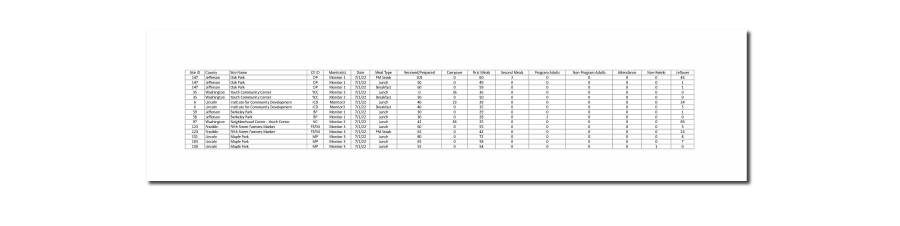
MISSING MEAL COUNTS SPREADSHEET
This report is meant to assist sponsors in identifying sites that are missing a meal count. This report is at the sponsor level under the category “Attendance and Meal Count Reports”. You can select a date range and select the sites you would like to include. The report will include a row for each site and each meal if the meal count is missing. In other words, you will get a list of sites, dates and meals for which:
- The site is active and the day and meal is on their site schedule in Site Details – AND –
- There is not a closure for that day and meal – AND –
- There is no meal count entered

OPTION TO HIDE “NOTES TO SPONSOR”
My Food Program has a box on the attendance page that allows a provider or center to type a note to their sponsor. The sponsor can then opt-in to receive these notes as an email or they can always run a Daily Notes Export report to view the notes in a spreadsheet.
However, some sponsors do not wish to have this option and users now have the ability to hide this box if desired. You can find this new option in Site Details under Attendance & Meal Count Settings.

MEAL COUNTS SUMMARY BY COUNTY
This report is for sponsors that need to do reporting on a county basis; this is mostly typically the case for food banks. This report will aggregate meal count data by county for the selected month and year. You will find this new report at the sponsor-level under “Claims Reports”. When you run the report, you can select the month/year for the report and the meal type(s) that you would like to review. For each county and each meal type, the following information will be summarized for the month:
- Total attendance
- Days open
- Meals Received/Prepared
- Meals Carried Over
- Total Meals Available
- First Meals
- Second Meals
- Total Meals (first meals plus second meals)
- Meals served to program adults
- Meals served to non-program adults
- Non-reimbursable meals
- Leftovers
- Highest Day (the day with the largest meal count for that month for each site)
- Average daily participation (first meals divided by days open)

TURN OFF INCOME FORM ALERTS
We have added the option to grey-out the box with reminders about income forms for child care centers and adult day care programs. (This box is not visible for emergency shelters, afterschool programs, family child care homes or summer food sites). You will find a new check box in Site Details under the Claim Settings called “Hide Income Form Alerts” (1).
- If this box is NOT checked, image (2) will be the status icons.
- If the box IS checked, image (3) will be the status icons.

- Added an income form designation reason “Blank Income Fields” to accommodate sponsors in California.
- Added the US Territories to the state dropdown menu.
- Added the option on the Claiming Percentages method of calculating reimbursement to either round down or use conventional rounding. This allows the My Food Program claim estimates to match exactly the claim amounts calculated by state agencies with different rounding protocols.
- Changed the default participant program to Head Start if that is the only site program.
- Added an option for “Other/Not Claiming” to the reasons for a closure. This can be used for providers or centers who are not claiming the meal. For example, if a provider or center is serving a non-creditable meal or does not have any children in attendance for the meal service.
- Added a field in Site Details for sponsor users to denote the Delivery Driver. This would be used for sponsors who provide meals to their sites instead of funds or use a central kitchen model.
PROVIDERS CLAIMING OWN CHILDREN
- All sites, including inactive sites
- All active sites that can currently claim their own children
- All active sites with an expired ability to claim their own children

SPONSOR DASHBOARD ALERT ON OVERDUE AND UPCOMING REVIEW VISITS We have added a new status icon to the sponsor dashboard regarding review visits. The status icon will show the number of active sites in your sponsorship that:
- Have an overdue review visit OR
- Have a review visit due in the next 30 days

- Updated the Record Hours feature to exclude inactive staff.
- Updated the option to “Auto fill in facility closure time if missing “out” time” to apply only to dates in the past and not the current date.
- Changed the Household Report to sort by participant last name if there is no parent/guardian in the system.
- Fixed the status icon on income forms expiring in the following month.
- Added some clarifying text on the closures page to clarify that adding a school release day does not automatically allow school age children to be claimed for lunch. If this is the desired outcome, then the user should enter a school release or summer schedule in each participant’s profile.
- Adjusted the Facility License Report to sort by Site Legal Name and ensured that inactive sites are properly excluded.
- Added the parent email address to the pre-filled enrollment form for family child care homes.
- Added the option to exclude the menu from the report Meal Count and Menu Claim Documentation.
IMPROVED: CLAIM SUMMARY REPORT
- To include the expense summary on the report, click the box “Show Expenses Summary”.
- To include the milk audit summary on the report, click the box “Show Milk Audit Summary”.

IMPROVED: TRAINING TRACKING We have improved the feature that tracks training for site-level staff (center staff and providers). Some sponsors require their center staff and providers to be trained every calendar year, other use the fiscal year and others just require training in the prior 12 months on a rolling basis. Therefore, we’ve added a “Training Expiration Date” on the training page. This allows sponsors to designate when the training will expire and the center staff and providers will need to participate in refresher training. For example,
- If you require your center staff and providers to be trained every calendar year you would want to put 01/01/2024 in as the training expiration date.
- If you required your center staff and providers to be trained every fiscal year you would want to put 10/01/2023 in as the training expiration date.
- If you require your center staff and provider to be trained annually on a rolling basis, you would want to put the date one year from the current training as the expiration date.

SITE FOOD ORDER SPREADSHEET This new report is for those sponsors that use our “Meal Order” feature. You will find it at the sponsor level under the Food Service Operations category. You will need to enter the date range and then the columns in the spreadsheet are:
- Date
- Site Name
- Meal Type
- Age Range
- Meal Category
- Quantity
- Comments

- Added a “Participates in ARAM” checkbox to the Enrollment form for Texas centers.
- Added a place for the parent/guardian email address on the default income and enrollment form for child care centers.
- Removed the double-listing of errors for “Meal counts exceed attendance” on the Disallowed Meals Report for sites entering meal counts by headcount.
- Repaired the “status” filter on the main Participant page.
- Simplified the claims page and added a hyperlink to the Claim Summary Report.
ADD CUSTOM DATE FOR “NEXT VISIT DUE” ON SITE VISIT SCREEN
- Monitoring Visits
- Sites Due for a Review Visit

MEAL ORDER CATEGORIES
This new feature is for sponsors that provide food directly to their sponsored sites and use My Food Program to collect meal orders. Sponsors now have the ability to create “categories” for their meal orders. Most commonly we see sponsors wanting a separate count of hot meals versus cold meals. But we’ve also had requests for tracking vegetarian meals, halal meals or gluten-free meals as well.
- Sponsors create their own custom meal order categories in Sponsor Setup.
- The meal order category available for each site is set using the “Meal Order Categories” button off the menu calendar.
- Meal order categories can apply to specific meal types as well.
- When sites enter meal orders, they select an age range, meal order category and quantity. And this order is reflected in the Site Food Orders Report, available at the sponsor level under Food Service Operations.

RECORD MEALS RECEIVED/PREPARED ON THE SAME SCREEN AS FOOD TEMPERATURES
We have added the ability to record the number of meals received or prepared on the same screen as food temperatures are recorded (1).
If you are taking meal counts by headcount, this is the same field as what you see on your meal count screen. You do NOT need to enter the number of meals received/prepared in both places – an entry made on the meal count screen will automatically sync with the number entered on the food temperature screen and the other way around.
We’ve also added a checkbox that allows the Kitchen Staff user to certify that the meals received/prepared is accurate and apply their signature to the delivery receipt.
To reflect these additional features, we’ve renamed the dashboard button from Food Temps to Food Temps & Delivery (2).
These functions are also updated on our mobile app.

- Updated the “Show Prior Days” option on the site closures page to include both single-day and multiple-day closures.
- Updated the printed menu and portioned menu to refer to user-entered date ranges instead of a calendar month.
- Fixed the logic that was blocking attendance and meal count entry for all users if a site review visit had been added.
- Repaired a report problem that was causing columns to be offset on the Site Export Report.
- Ensured that participants added through the “Add Participant” button on the meal count screen or through the mobile app were added as “Active” if the sponsor doesn’t allow the status of “Pending”.
FILL IN FACILITY CLOSE TIME IF “OUT” TIME IS MISSING
This new feature is available for sites that are required to keep in/out times. My Food Program can now auto-fill the participant “out” time with the time that the family child care home or center closes for the day if no “out” time is entered. Sponsors can turn on this feature for their providers or centers in Site Details under “Attendance & Meal Count Settings”. The “out” times are filled in each time that the provider, center or sponsor clicks “Check for Errors” or “Submit to Sponsor”.

PROVIDER TIER STATUS
This report is available at the sponsor level under Monitoring and Training. You select a date and the providers that you would like to include in the report and it will provide you with:
- Provider Name
- Site ID
- Tier Status
- Tier I Reason
- Census or School District
- Effective Date
- Expiration Date

EXPIRING PROVIDER TIER I STATUS
This is a sponsor-level report that you can find under Monitoring and Training. Users select the date and then the report will supply a list of the providers with expiring or expiring tier I determinations. Download a Sample Report >

LINK TO EDIT HOUSEHOLD IF PARENT OR GUARDIAN IS MISSING
We have added a link to the Household Info screen from the participant list. Prior to this update, only participants with parents or guardians entered into My Food Program could jump to the Household Info screen directly. After this update, users can go directly to the Household Info screen even for participants without a parent or guardian entered into My Food Program. To help you distinguish which participants are missing parent or guardian information, we’ve put the [Edit Household] link in yellow text.

- Improved the email sent to a sponsor when a “Note to Sponsor” is entered to include both the date that the note was entered and the date to which the note applies.
- Added attendance information to the sponsor-level report Meal Count and Menu Claim Documentation.
- Made the site-level report Headcount Mealcount with Attendance Report available to all sites. You will find this report at the site level under Attendance & Meal Count Reports and it is a spreadsheet.
- Added the number of training hours to the Site Summary Report. You can find this report at the sponsor level under Monitoring & Training and under the site level under Recordkeeping Reports.
NEW FEATURE
MEAL COUNT MAKEOVER
The attendance and meal count screens received a makeover. All sites that take meal counts by name will see a change to their screen. Sites that take headcount meal count will not have a change to their screen. In addition, all users of the mobile app will need to update to the latest version by clicking the “Install” prompt from your current app or downloading the newest version from the Google Play Store or the App Store. .
Click here to view the recent changes and find training materials on using these new features.
