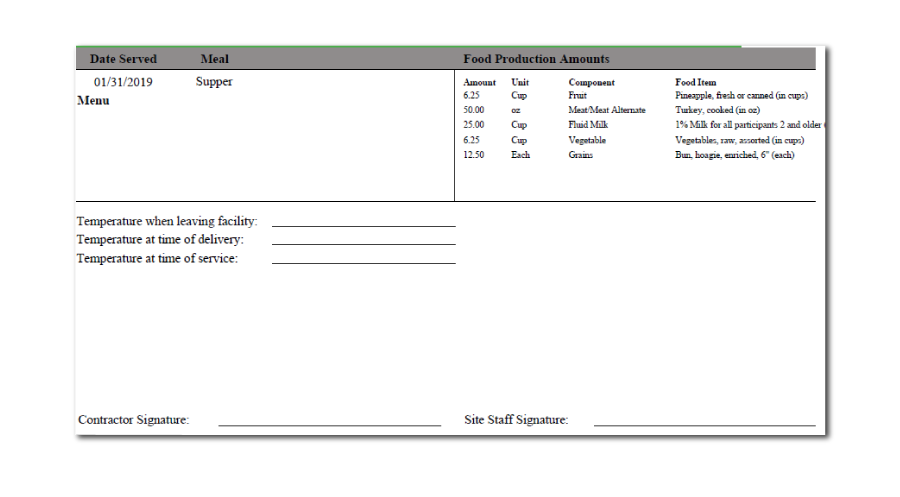At My Food Program, our mission is to make participation in the CACFP and SFSP as easy as possible. We are always trying to make our software better by improving on the functions we have and adding new ones based on customer feedback. Check out our list of software updates and new features below.
Update 19.12.01
New Interface for Food Production
We’ve combined the screens for food amounts and milk amounts into the same set of age ranges. No more entering age range estimates twice! Remember that the units that appear on the food production screen are driven by the units you select when adding food items to your menu. All food items have the unit in parentheses after the name of the food.

Record and Report Milk Purchased by Type and Amount
Users can now record milk purchases by fat percentage and amount (using cups, ounces, half-gallons or gallons). You’ll find this new feature in “Expenses”. When you select “Add Expense” and then “Milk”, you’ll see some extra choices appear:
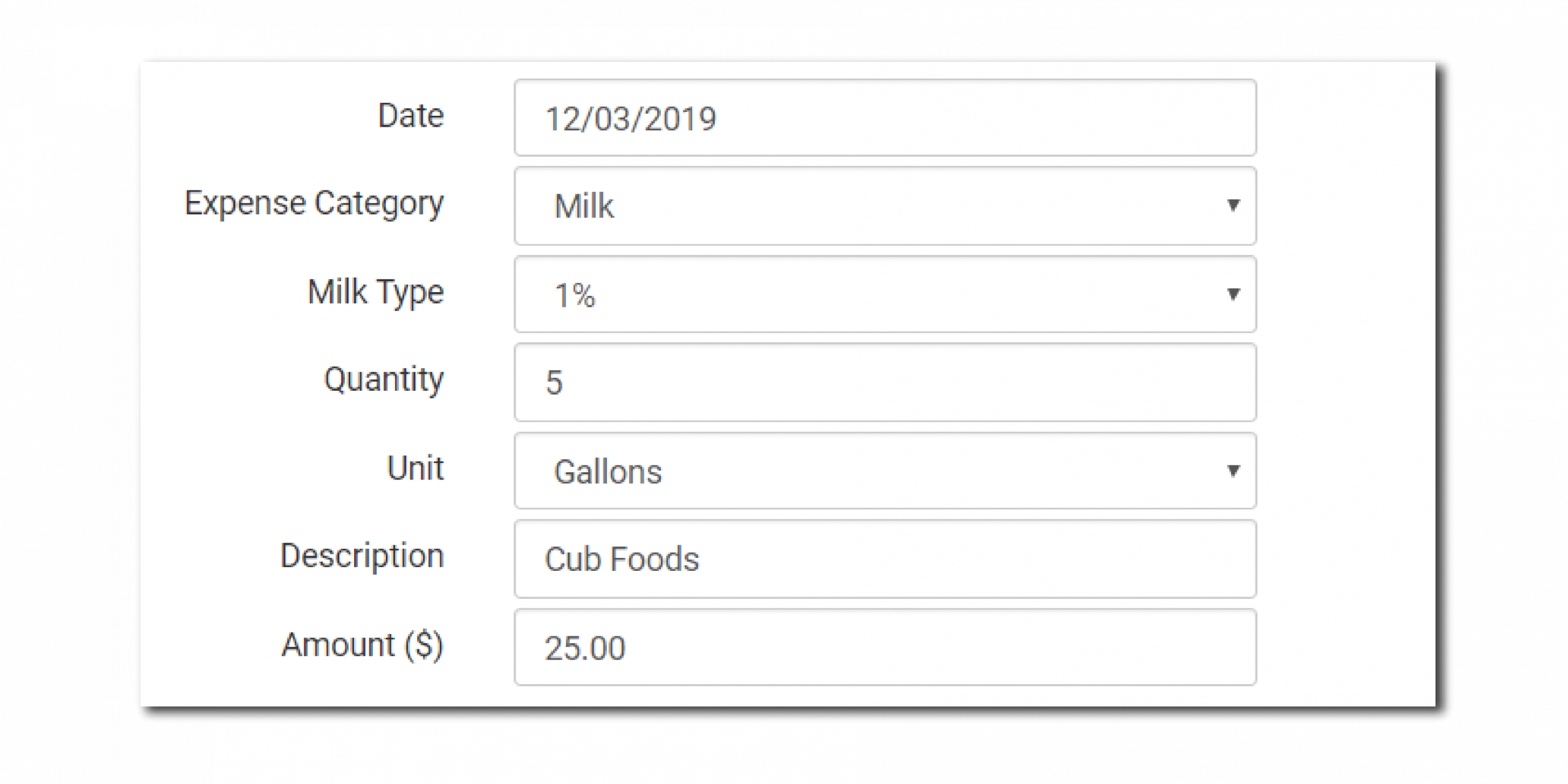
Expense entries for milk are combined together in a new report “Milk Purchased Report”. In order to conduct a milk audit, you can now generate the Milk Purchased and the Milk Served reports and conduct the comparison.
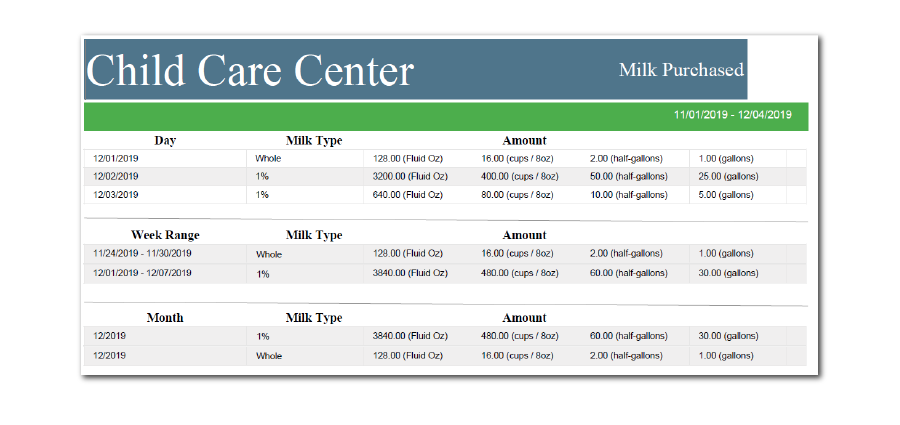
For Paper Entry: Start with Participant’s Scheduled Meals
For those sites recording attendance and meal counts on paper and then using our weekly interface to transfer those counts, we have a time-saving step. You can now populate the meals normally eaten by that participant based on their schedule by clicking the button “Copy Schedule Meals”. You still need to mark attendance manually and adjust the meal counts based on participant schedule to those meals actually eaten. Remember that meals should only be claimed if they meet all the criteria for eligibility. This button is hidden by default – please contact us if you’d like to use this feature.

Other Enhancements and Bug Fixes
- Estimated meal attendance by age range is now included on the Food Production Report for dates in the future
- Formatting changes to the Site Summary Reports for Manual Claims for ease of reading and a more reasonable report length
- Added ability to delete Special Diet Statements and Infant Meal Notification Forms
Update 19.11.01
Record Attendance on a School Day Using Side-by-Side Configuration
For family day care homes, we’ve added the ability to record the reason for a school-age child being present at an AM snack or Lunch. The meals and the reasons are aggregated into the sponsor-level report “Attendance on School Day”.
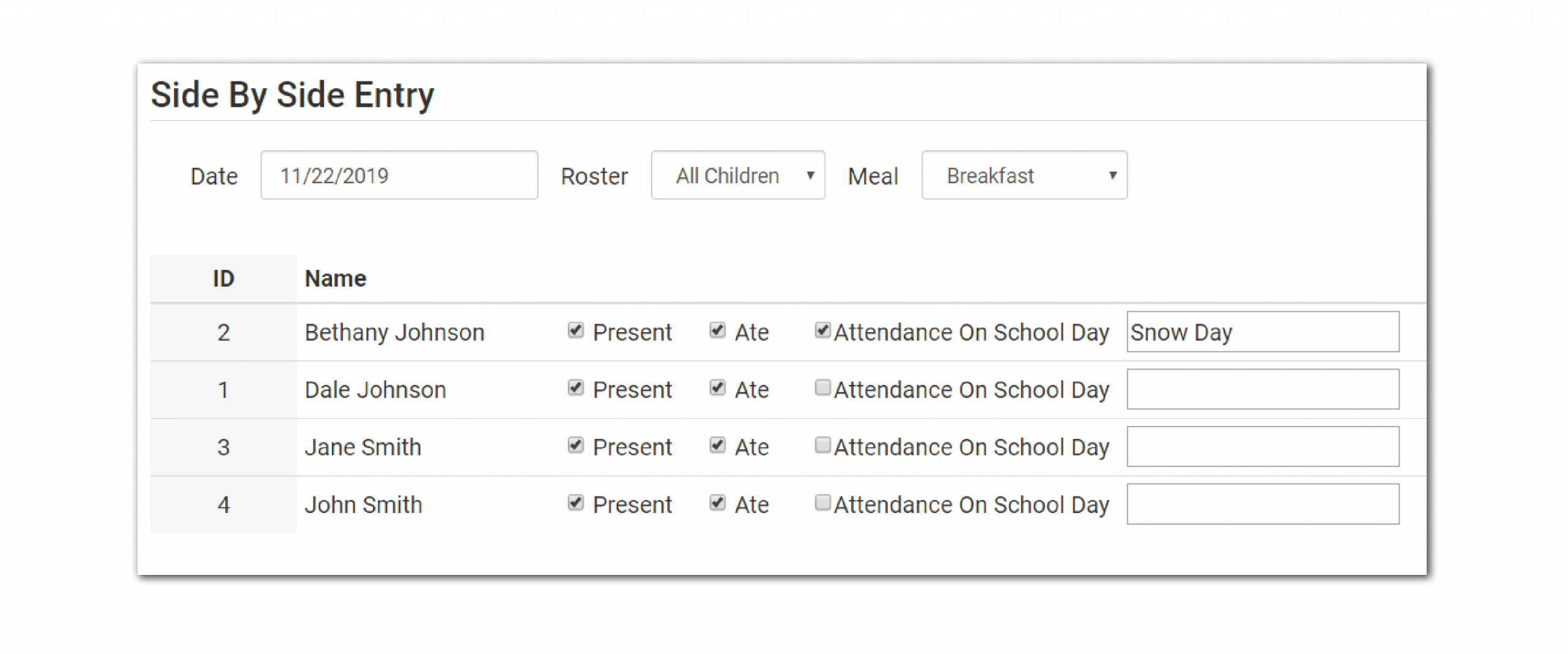
Enhancements to the Sponsor-Level Site Audit Report
We’ve converted the Site Audit Report from a PDF to a spreadsheet so that sponsors can sort and filter. We’ve also added fields for
- Monitor name
- Meal Observed (B, AM, L, PM, S, Ev, None)
- Announced (Y or N)
- Follow-up Required (Y or N)
- Not Home (Y or N)
- Next review due
Bulk Creation of Site Summary Reports for Manual Claim Providers
For those sponsors that use manual claims, the Site Summary Report is helpful to print to be reminded of licensed capacity, approved meals and participant schedules. Now sponsors can run the Site Summary Report for manual claim providers in bulk at the sponsor-level.
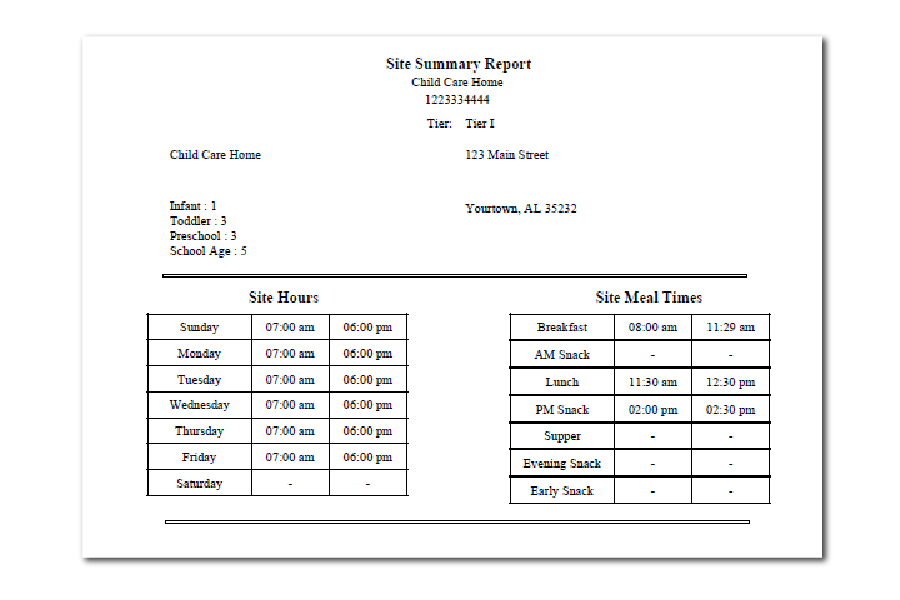
Other Enhancements and Bug Fixes
- Corrected calculation for ARAM attendance
- Displayed manual claim disallows on the claims view screen
- Included manual claim disallows on the sponsor-level Claim Summary and Disallowed Meals report
- Added licensed capacity for each licensing age range to the Site Summary Report
Update 19.10.01
New Report: Claim Summary and Disallowed Meals
This sponsor-level report pulls together all the claim summary reports and disallowed meals reports for all sites into one PDF. This is helpful for sponsors who mail these documents to their sites.
New Report: Site Export File
This is a comprehensive spreadsheet of all the configurations for all of the sites under a sponsor. Sponsors can use this report to create mailing labels through mail merge or gather data on their sites. The report can include only active sites, only inactive sites or both. Since it’s a spreadsheet, sponsors can filter and sort the data however they like.
New Report: Sites with Missing/Expired Training
This report can be run three ways:
- Current Fiscal Year
- Current Calendar Year
- Last 12 Months
It lists the site name, site identification number and user name of any site-level user who does not have Civil Rights and training on CACFP required elements recorded in My Food Program or their training on these topics has expired.

New Report: Site Summary
This report is useful to print prior to a monitoring visit. It has the following information:
- Site Name
- Site Identification Number
- Address/City/State/ZIP
- Phone Number
- Email Address
- Hours and Days Open
- Meals and Service Times
- Licensed Capacity
- Monitoring visits from the past year
- Training in the current fiscal year
- For each active child:
- Name
- Date of Birth
- Age
- Schedule (Days and Typical Meals)
- Resident Child (Y or N)
- Enrollment form dates

Other Enhancements and Bug Fixes
- Fixed logic associated with dashboard button about staff training
- On pre-printed income/enrollment form, inactive children have the “enrolled” box un-checked
- Renamed the checkbox “Is enrolled or attends school” to the more accurate statement “Include in school age licensed capacity”
- Added whether a claim is online or manual to the sponsor-level claims summary for sponsors of family day care homes
- Added new fields for a monitoring visit: Meal Observed, Follow-Up Required, Not Home
Update 19.09.01
Ability for Family Child Care Home Sponsors to Create Manual Claims
Manual claims are used by sponsors that allow home providers to record attendance and meal counts on paper and manually add up the information needed to create a claim. Below is what the manual claim processing screen looks like in My Food Program. We have special pricing on manual claims. Contact us today for more information if you are a sponsor of family day care homes.

Designate Sites/Providers as Being Paid by Check or Direct Deposit
Sponsors can now designate the payment method for their sponsored sites in Site Details. This information is included in the claims summary spreadsheet (which summarizes all claims information for all sites and includes claim estimates by blended or actual claiming method). Sponsors can use this report to easily know which providers to generate checks for and which to include in an ACH file. My Food Program does not have a built-in system for processing provider payments or generating checks, but we’re happy to show you how you can use our claims summary spreadsheet and your current accounting software to accomplish the same thing.
New Reports: Enrollment Form Creation Date
If you allow sites to enter/upload their own enrollment forms, it can be difficult to know which ones you need to review. The enrollment form creation date report will help sponsors identify the enrollment forms that need to be reviewed. If the enrollment form is incomplete or inaccurate, the sponsor can delete the enrollment form and notify the site/provider of the need for a new form. If all is good with the enrollment form, then there’s no further action that a sponsor needs to take. Find the new Enrollment Form Creation Date report on the sponsor dashboard under “Reports”.

Other Enhancements and Bug Fixes
- Designate family day care homes as Tier I, Tier II High, Tier II Mixed or Tier II Low. If designated as Tier I, the ability to enter effective and expiration dates.
- Claim upload file that works with TX-UNPS (claiming system for Texas Department of Agriculture) for family day care homes.
- Modified features that are viewable and/or editable by family day care homes, including site visits, hours open and reports that would identify specific children eligible for Tier I meals.
- Site-level users assigned to multiple sites now have their site list in alphabetical order.
Update 19.08.1
New and Improved Interface for Reports
Our reports have grown so much that we needed to sort them into categories so you can find the one that you want! The new report categories are:
- Attendance and Meal Count Reports
- Claims Reports
- Financial Reports
- Food Service Operations Reports
- Participant Reports
- Recordkeeping Reports
- Staff Reports
You will be asked to select a category before you can run the reports. While we were working with the report page, we also re-named a few reports to better describe their functionality.
- Meal Count by Name is now Monthly Meal Count with Attendance
- Five Day Meal Count Report is now Weekly Meal Count with Attendance
- Income Eligibility Information by Household is now Household Report
- Bulk Entry Sheet is now Paper Back-Ups
- Non-CACFP Participant List is now Ineligible Participant List
Improvements to the Sponsor Dashboard
The Sponsor claims tab has been simplified and now contains just a list of the sites with a claim for the month along with the number of reimbursable meals and snacks for the month. Detailed information about average daily attendance, claiming percentages and claim estimates have been moved to our enhanced claim summary (see New Sponsor Claims Report below!). We’ve also added the date and time that the site sent their data to the sponsor.

New Sponsor Claims Report
Our new claims report for sponsors is a one-stop shop for information related to claims for all your sites in one place. To generate the report, go to the sponsor dashboard under Reports. Select the method of claiming (blended or actual) and My Food Program will give you a full report for claims, including:
- Number of reimbursable meals and snacks
- Average Daily Attendance (Blend Rate Method)
- Number of participants in the A-Free, B-Reduced, C-Paid or Tier 1 and Tier 2 income eligibility categories (Blend Rate Method)
- Total claim estimates and estimates helpful for sponsors of unaffiliated centers
- Number of meals and snacks recorded for non-CACFP participants
- Number of meals and snacks disallowed for the month
Update 19.07.1
Copy Menus to Multiple Sites
We’ve enhanced our popular menu copy feature to include the option to copy to multiple sites with just one click. When you scroll to the bottom of the menu page, you’ll now see a drop-down list with your sites in alphabetical order. Click the sites that you want to copy the menu to and you are set!

Accurately Report Whole Grain Rich Requirements for Sites Using Offer Versus Serve
Offer versus Serve is a meal service option available to afterschool programs, adult day cares and summer programs in which participants are given choices instead of being required to take all the food items. In sites that use Offer versus Serve, all the grains must be whole grain-rich at the meal or snack that is intended to satisfy the requirement for offering one whole grain rich food per day. If a site is designated as “offer versus serve” in site details, then the whole grain rich requirement will only be met if ALL grains offered at a meal are whole grain rich.
Bug Fixes & Small Enhancements
We’ve cleaned up a few software bugs and tweaked some reports related to:
- Calculation of average daily attendance for sites using headcount meal count method
- Delivery receipts: added site address
- Display Medical Assistance number on Household Income Eligibility Report
- Daily Meal Count with Attendance Report includes only participants with meal counts in the report period
Update 19.05.1
Income Eligibility Category Calculator
My Food Program can now provide a suggestion for the income category into which a household should be placed based on their household size, income and the federal poverty guidelines. Since sponsors take final responsibility for household income determinations, you will still need to select the income category. You’ll find the new calculator on the household income statement page.
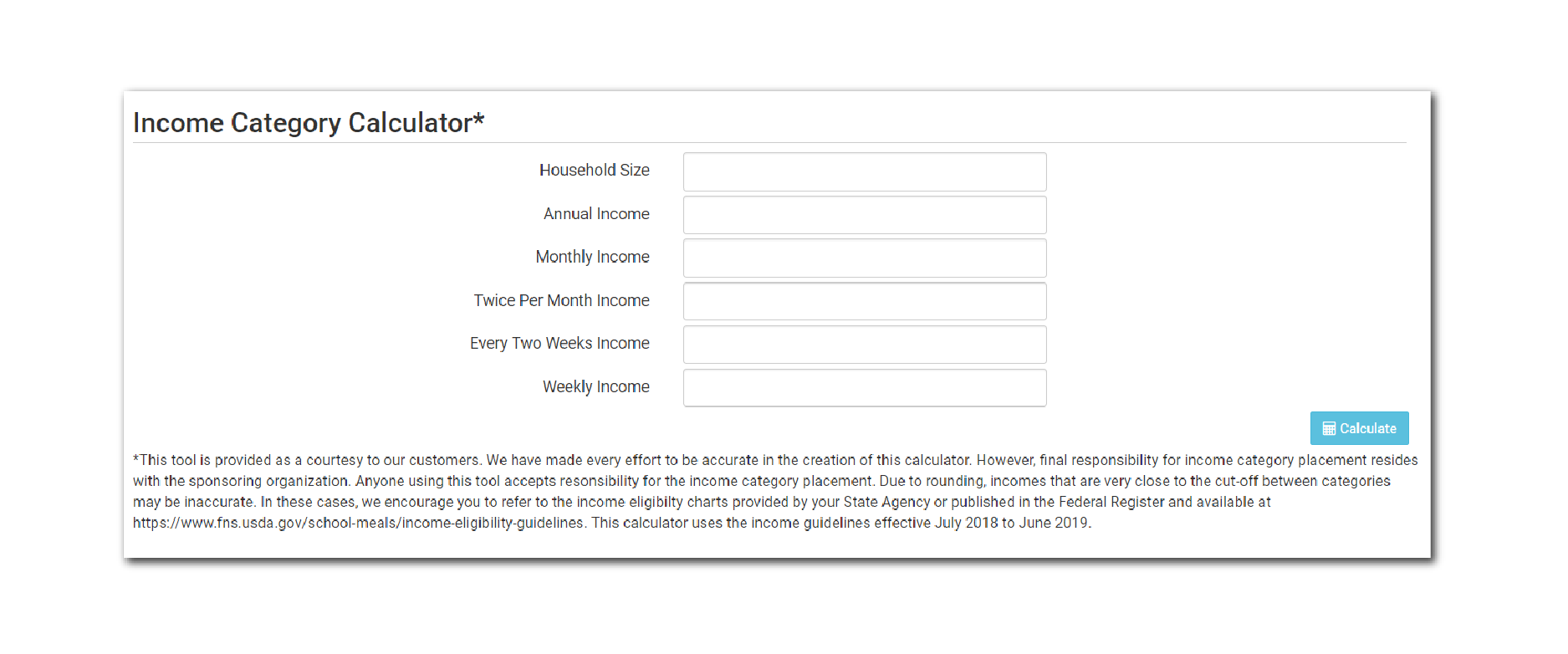
New Report: Meal Production Records with Leftovers and Dietary Accommodations
This report is especially helpful to our customers in Texas! This new report allows the site to record dietary accommodations made for specific participants as well as document the use of leftovers.
At the bottom of the Food Production screen, you will see two new buttons. The first one says “Record Use of Leftover/Recycled Food”. When you click on it, you will be taken to a screen that asks for the date the food was first served and how much you are using.
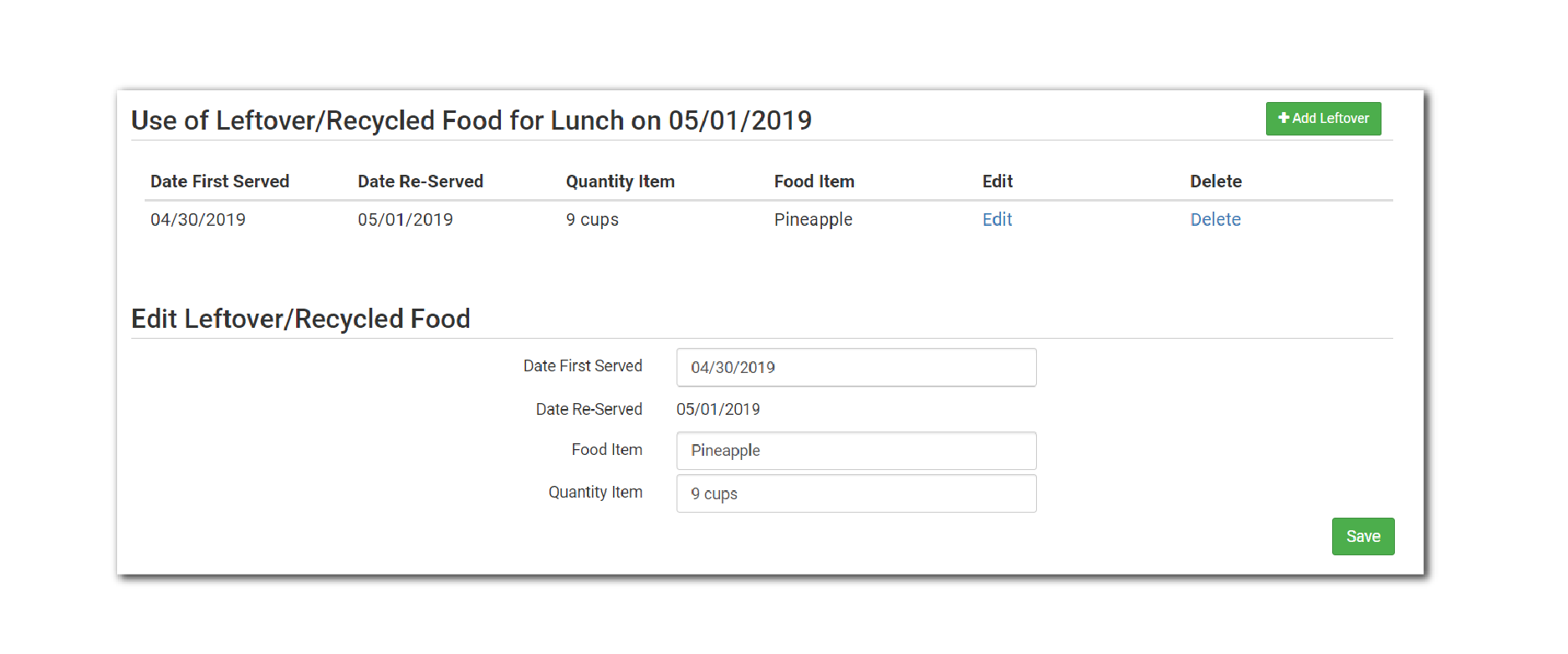
The second new button on the Food Production screen says “Record Substitution for Special Dietary Need”. When you click on that, a list of participants with Special Dietary Needs will be populated and you will be prompted to enter the substitution information.
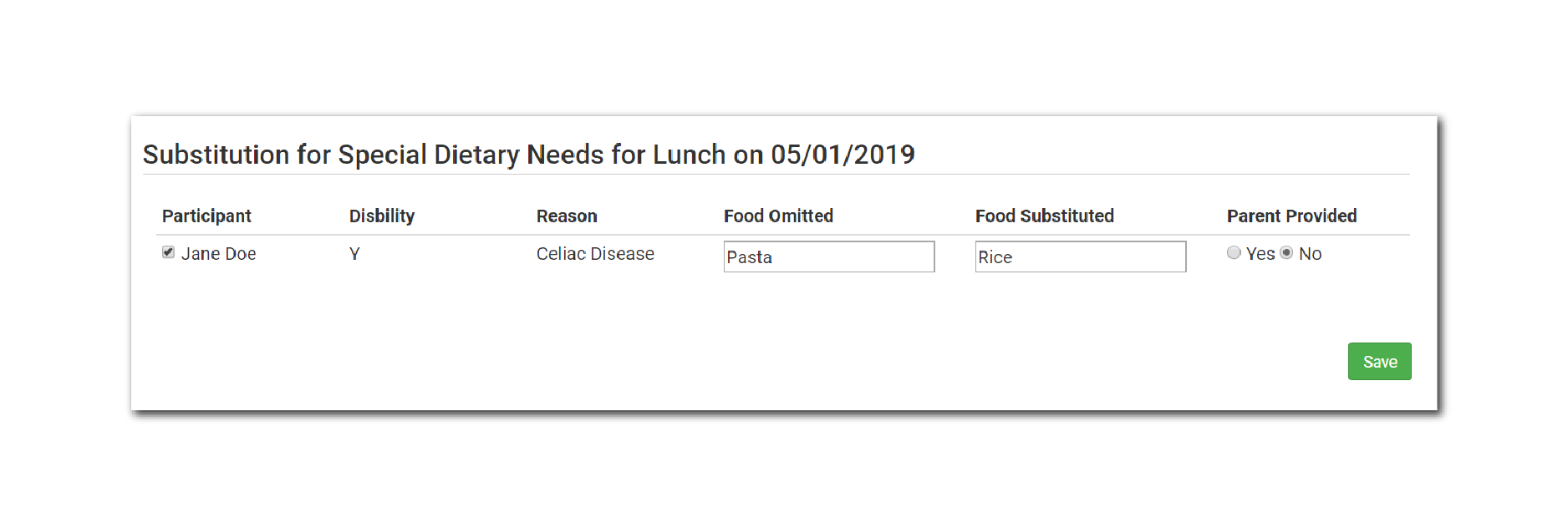
The leftovers and substitutions for special dietary needs then flow through to the new report “Daily Meal Production Record with Leftovers and Dietary Accommodations”
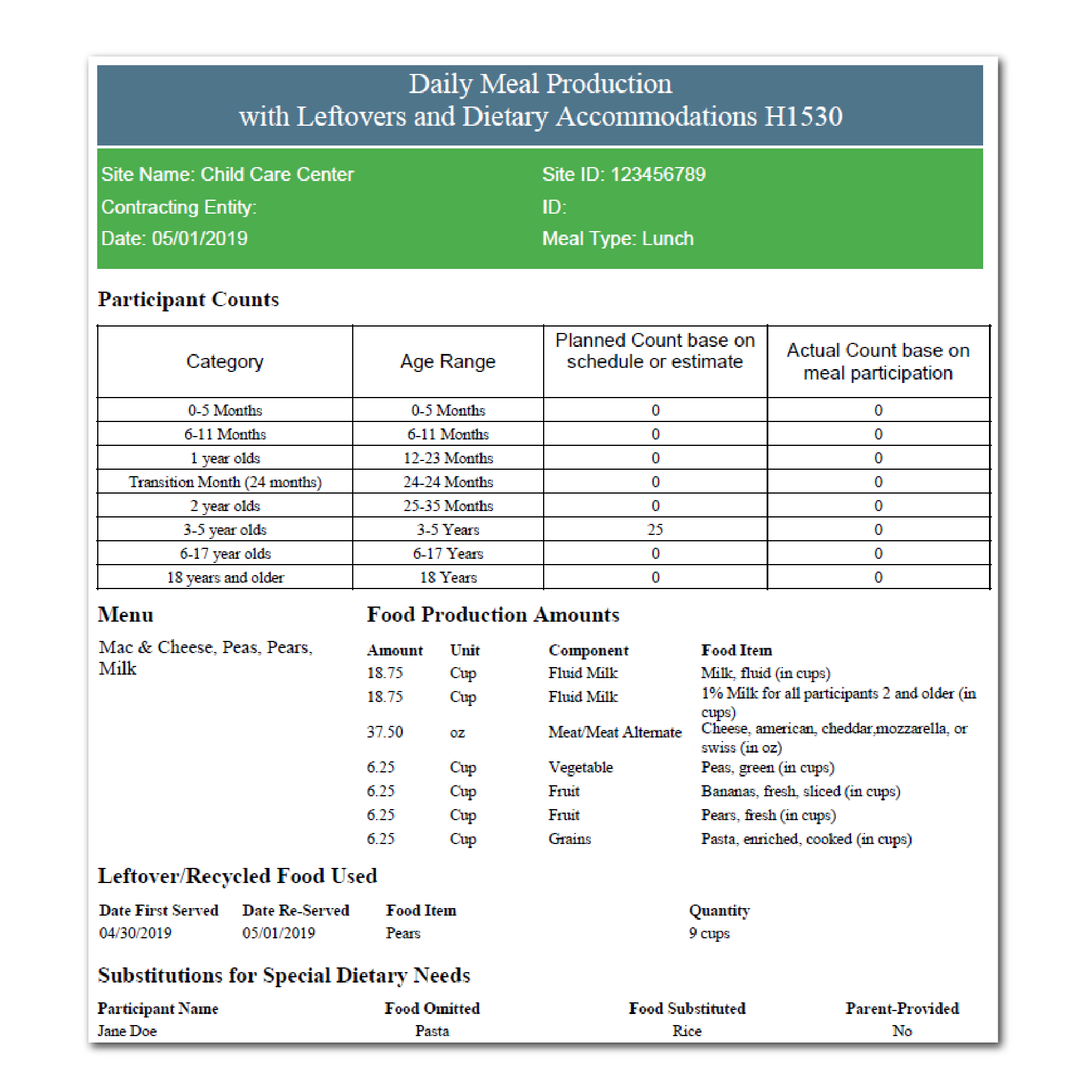
Update 19.04.1
Meal Order Feature for Sponsors Using a Central Kitchen
Sites are now able to send orders for meals to their sponsor right through My Food Program! Sites can do this by going to the Menu page from the main dashboard and opening the date and meal for the order. Click on the blue “Edit Meal Order” button. Sites are able to enter meal orders up to 24 hours in advance of the meal and can designate what age range they need the meals for.
Sponsors can run a new report, Site Food Orders, so that they can produce and distribute the correct number of meals to each site!
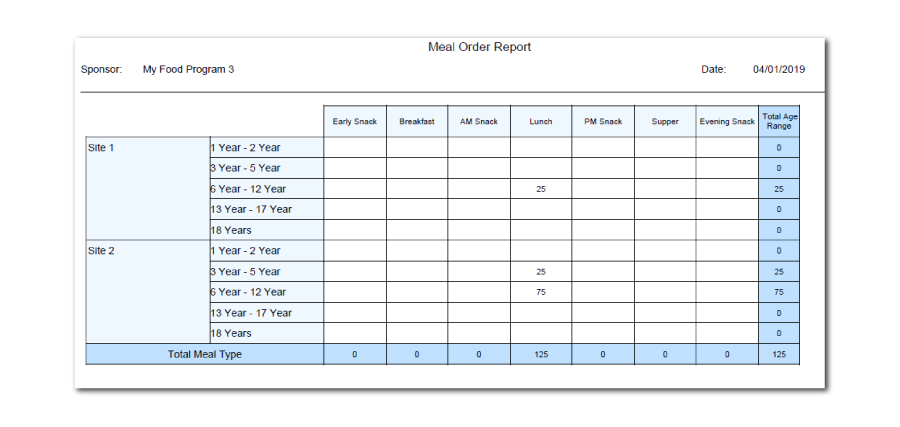
New Report: Household Income Eligibility Report by Household
Our newest report allows you to see the relationship between participants and households and pulls together all the income and enrollment form information in one place. You’ll find this report in the “Participants” category of the Reports page.
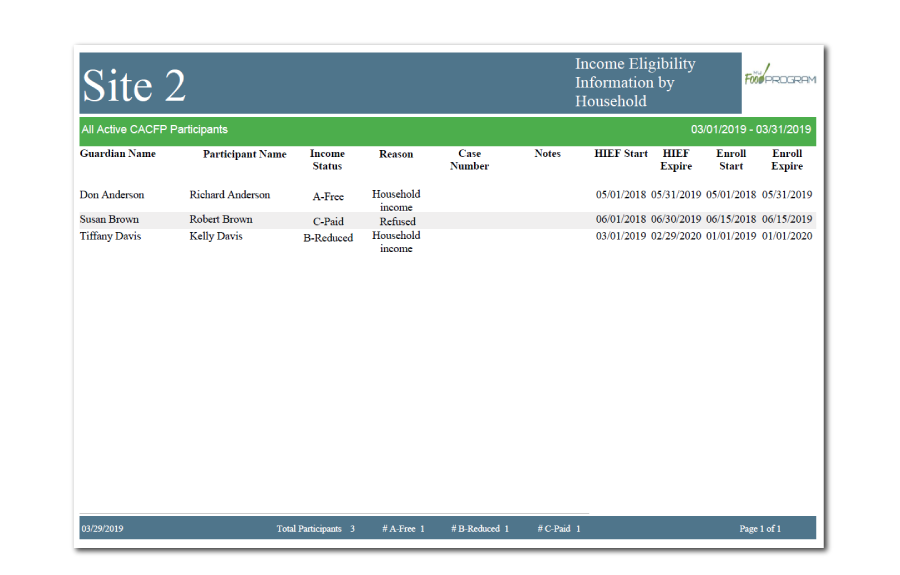
New Report: Non-CACFP Participant Report
This report is for sponsors that have participants that are NOT included in the claim – for example, staff that need to be tracked for documentation of non-profit meal service or children who are not included in a claim because their parents provide food. You’ll find this report in the Participants section of the Reports page.
Other Minor Enhancements and Bug Fixes
- Food production amounts are now automatically rounded up to the nearest quarter unit
- Changes to the way the page loads for side-by-side attendance and meal count entry
- Repairs to the juice icon on the menu calendar
- Totals have been added to the Active Participants Report
- Meal counts are not allowed to be saved if attendance is not entered (this use to be a flag and then was disallowed during claims – now we’re being more proactive to prevent this mistake from occurring)
Update 19.02.1
Participant IDs added in more places!
Participant IDs are an easy way to track your participants, resolve duplicates, and help trace participants all the way from meal counts all the way down to the claim. You’ll now notice the Participant ID is displayed on the following screens:
- Attendance (web and mobile)
- Meal Count (web and mobile)
- Participant Page
- Household Page
We hope this is helpful to you in tracking and managing participants and households!
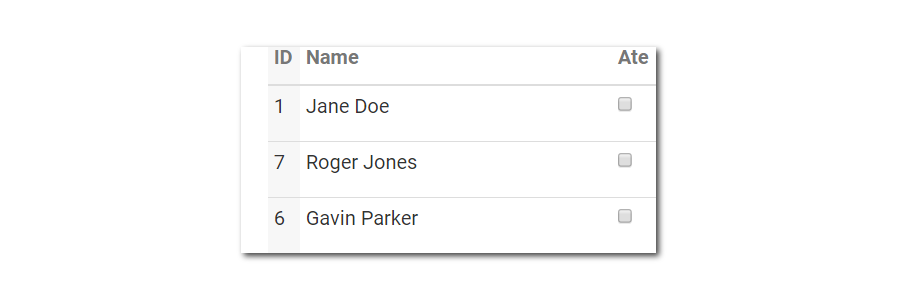
A new way to take attendance and meal counts!
We’ve implemented a new “side-by-side” option for web and mobile options, in which attendance and meal counts can be taken on the same screen. A participant MUST be marked as “present” before a meal count can be entered. This prevents any errors in which meal counts are marked with a corresponding attendance. Find this option in “Site Details”.
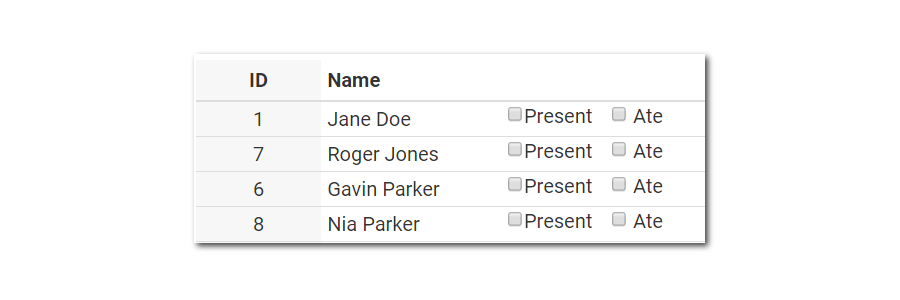
Our newest comprehensive report
Daily Meal Count with Attendance can now be run for All meals, CACFP meals only, or ARAM only meals.
Mistake-free meal counts for child care centers also operating the at-risk afterschool meals program.
Sponsors must now designate a roster as eligible for at-risk afterschool meals. When a roster is designated as at-risk afterschool, then it can only be used to mark at-risk afterschool meals for those meals eligible (meals not eligible for at-risk afterschool are marked as CACFP meals). Don’t forget: a site, meal and participant must also be marked as eligible for the at-risk afterschool meals in order to be included in the at-risk afterschool meals claim.
Mark specific meals as requiring food temperature entry prior to meal count entry (afterschool or summer sites only).
For each meal type, you can require food temperatures at time of dispatch, time of delivery and/or meal service times.
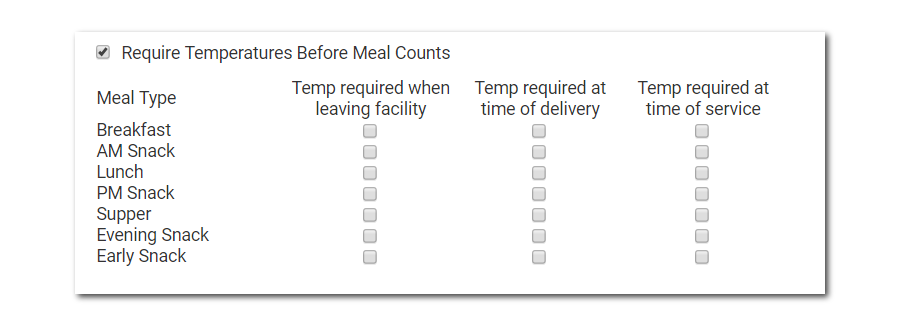
Disallow meals that are outside of a temperature range (afterschool or summer sites only).
Meals that are not at a safe temperature, as configured by the sponsor, can be disallowed during claims processing.
Generate a delivery receipt (afterschool or summer sites only).
Delivery receipts are meant to be printed and sent along with the delivery driver from a central kitchen or caterer. The delivery receipt has information about the menu, food production amounts, food temperatures and a place for signatures for both the delivery driver and the site.